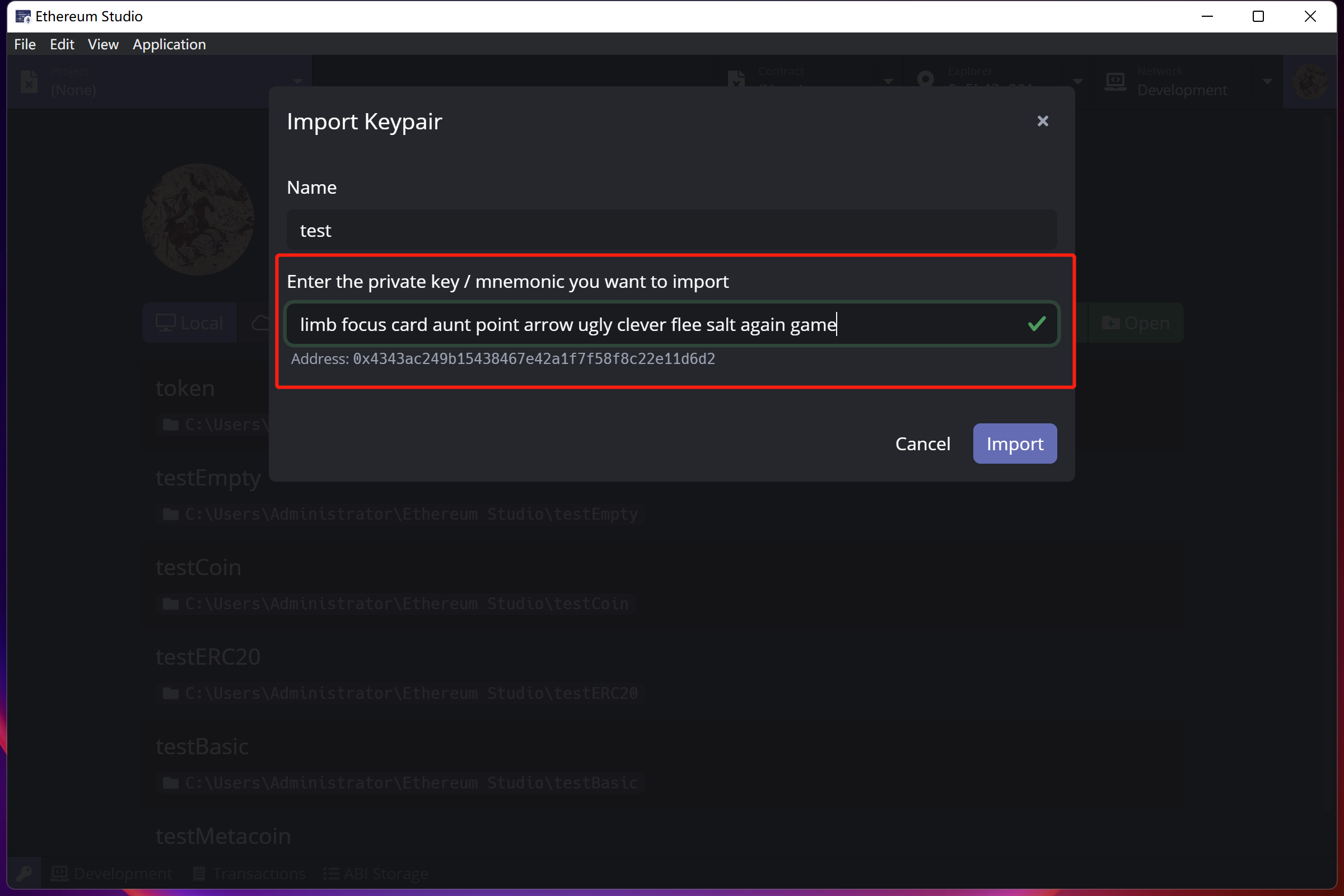Keypair Manager¶
Click the purple “key” icon in the bottom left of panel and developers can see the “Keypair Manager” window popup.
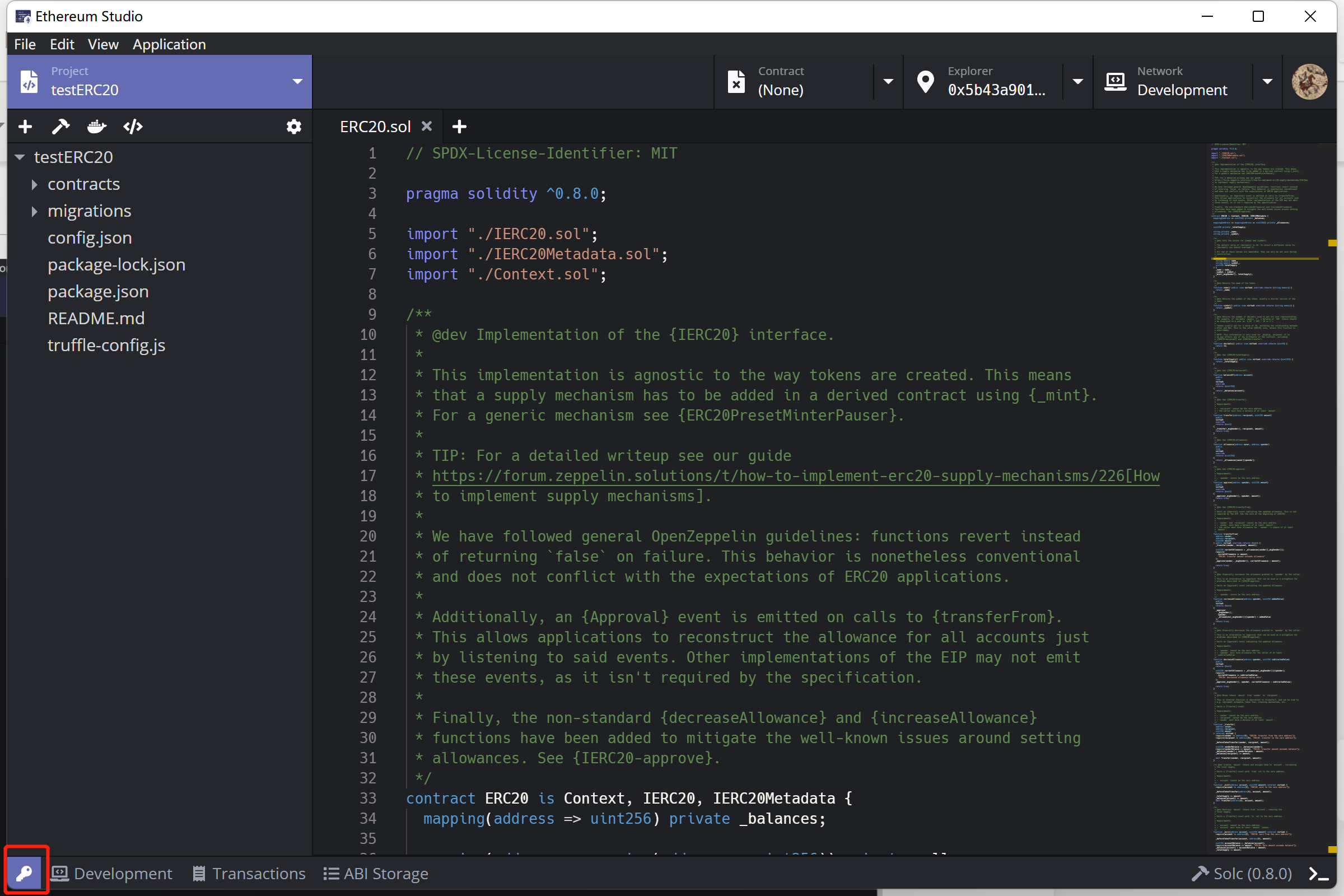
In “Keypair Manager” panel, there is a reminder showing that keypairs kept in the manager should not be used on mainnet. For the convenience of development, the keypairs are all unencrypted, private keys will easily be checked by anyone using a desktop client under the account. Since keypairs used on mainnet containing real ETH assets and private keys, it is dangerous to lose ETH and assets if developers keep Ethereum mainnet keypairs in the keypair manager.
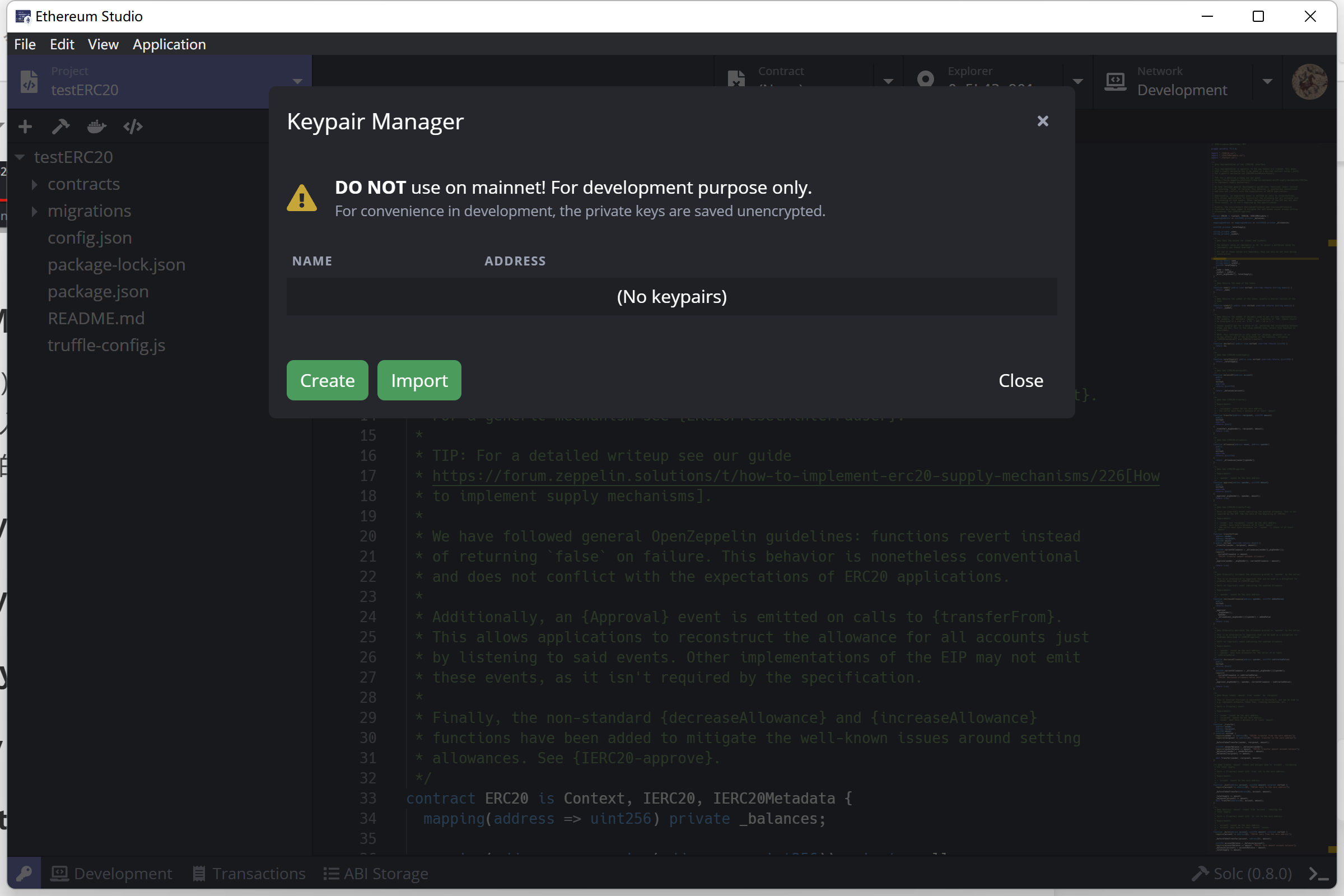
Create Keypair¶
Click the “Create” button on the bottom left corner. Developers can easily generate a random keypair for later deployment.
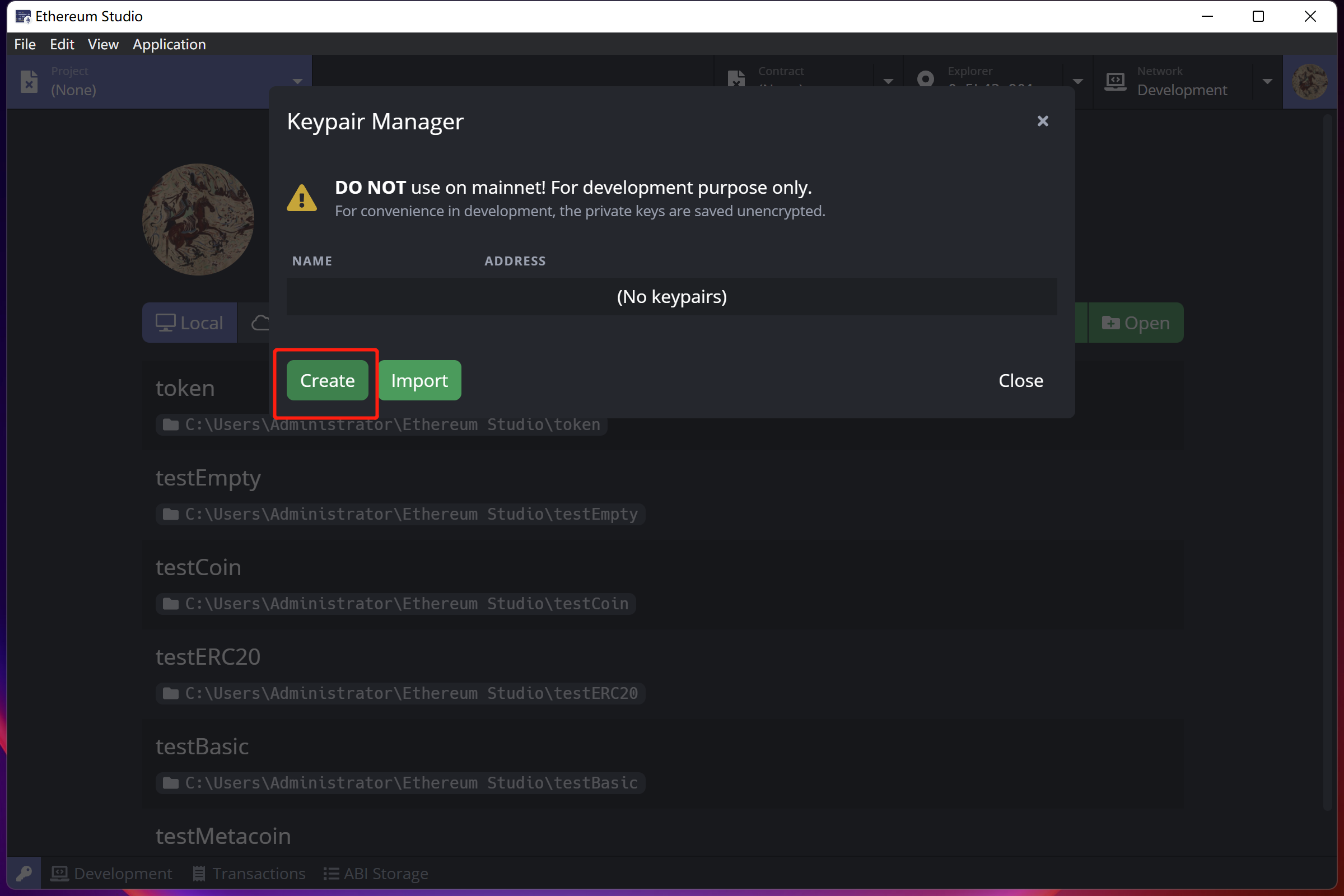
In “Create Keypair” window, there will be a newly generated address and private key in “Keypair info”. The newly created key pair has no name, and developers can input a desired name for it as long as the new name is not the same as any other keypairs name. Otherwise, there would be an error message reminding the name has been used. Names can be easily changed in “Keypair Manager” later.
The keypair will show its name rather than address string in the Block Explorer panel since names may contain a more meaningful message for developers to recognize.
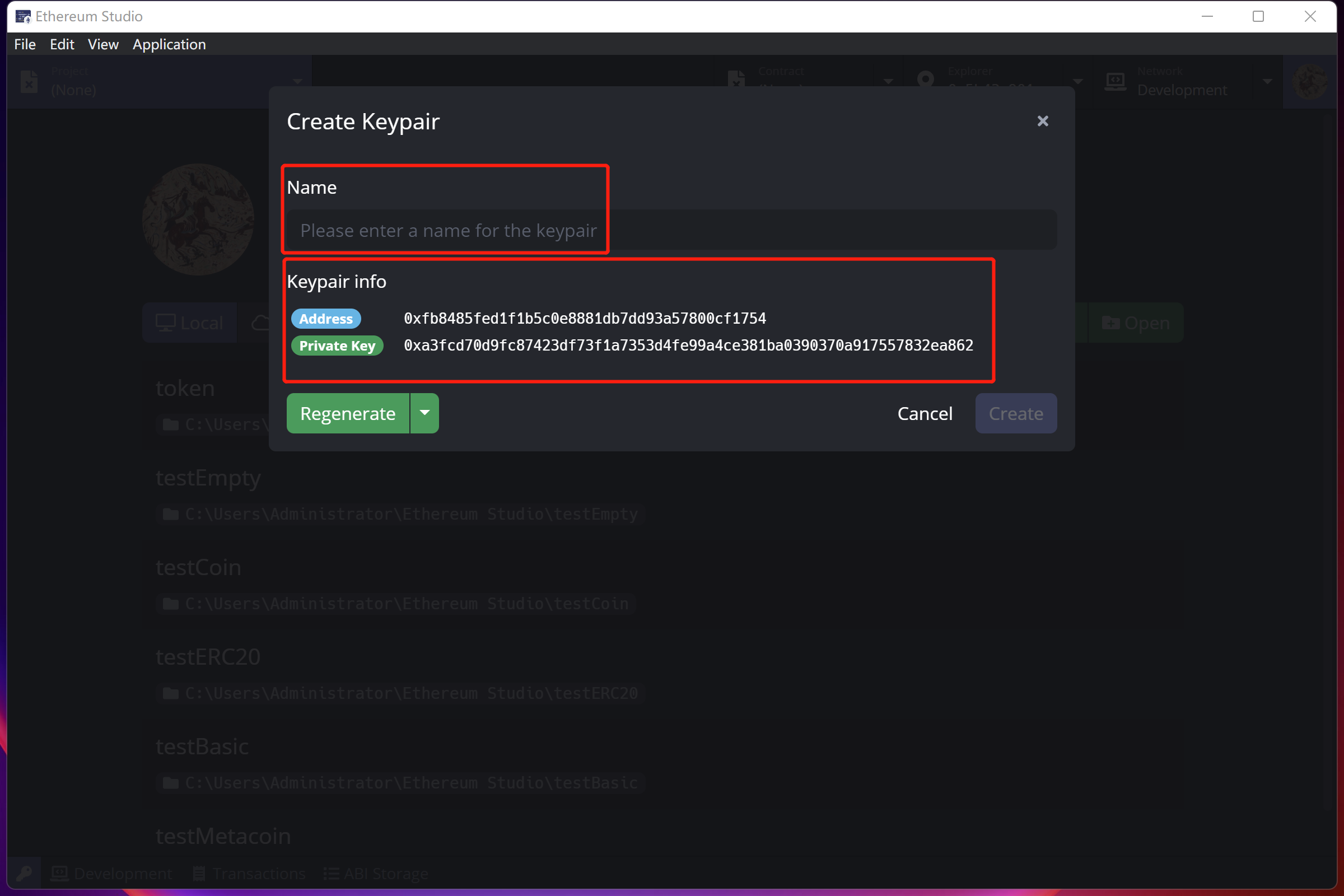
In “Regenerate”, an inverted triangle shows that developers can either regenerate a private key or regenerate a mnemonic. In the blockchain, mnemonic means a fixed-length number of words that mnemonic can generate to one and only one private key for its user. Compared with private keys including random permutations of characters and numbers, the mnemonic can be easily remembered by a user who wants to keep critical information in a meaningful way.
If developers wants another keypair, they can click “Regenerate” and have a different private key or mnemonic with a corresponding address. After generating keypair and name, developers click “Create” in the bottom right corner of the panel and save this keypair in “Keypair Manager”.
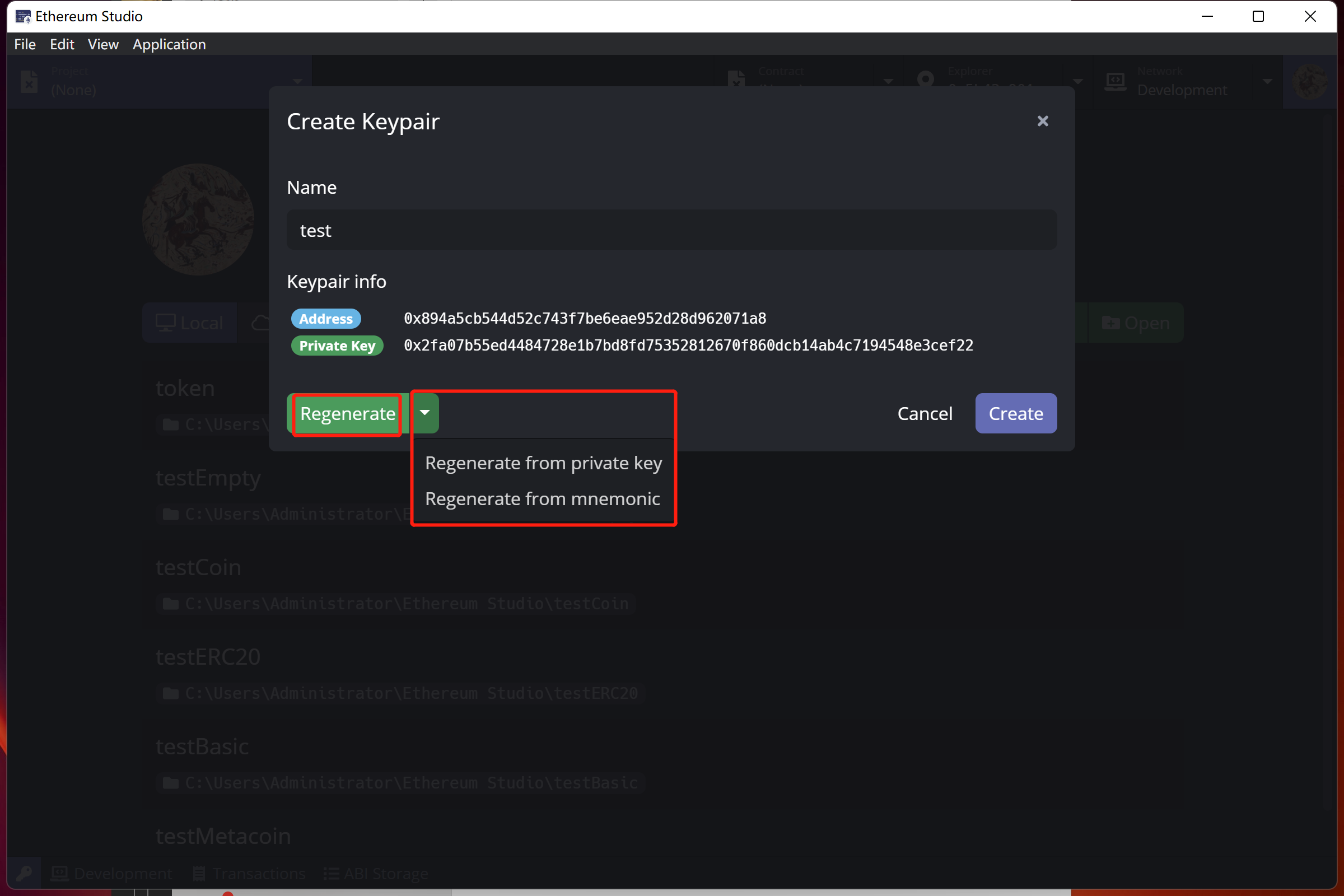
Check Keypair¶
In “Keypair Manager”, there is a list of keypairs showing names and adresses. Developers can quickly select whole address by double clicking the address. If developers want to check private key of any keypair, they can move mouse upon the address and there will be a “eye” icon showing on the right of address. Double click the icon and there will be a window named “View Private Key” showing “Address” and “Private Key” of selected keypair.
Delete Keypair¶
After creating several keypairs, developers can delete the unwanted keypair by double-clicking the “trash can” icon at the right end of the address of keypair. Please remember that the keypair deleted can not be restored unless one has kept the keypair information before and import the keypair again mannually.
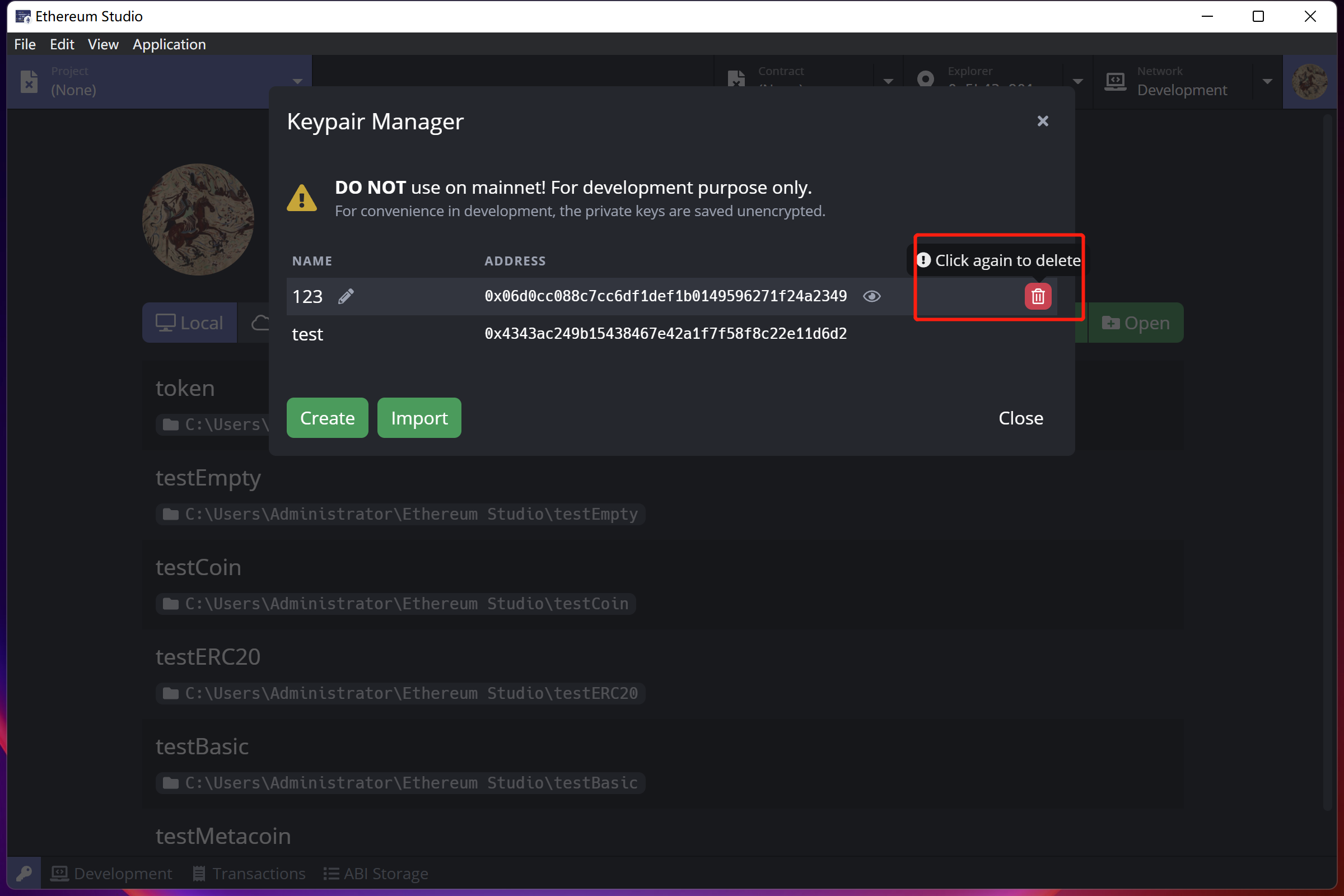
Import Keypair¶
Except for creating or recreating a random key pair, developers can import an existed keypair by clicking the green “Import” button on the bottom left. There will be an “Import Keypair” window after clicking. Developers can copy the existed keypair information and paste it into the box. The corresponding address is automatically generated after inputting the private key or mnemonic. A green “checkmark” will be at the end of the box, indicating a correct input under rules. Then, click the “Import” button on the bottom right corner to import the keypair.