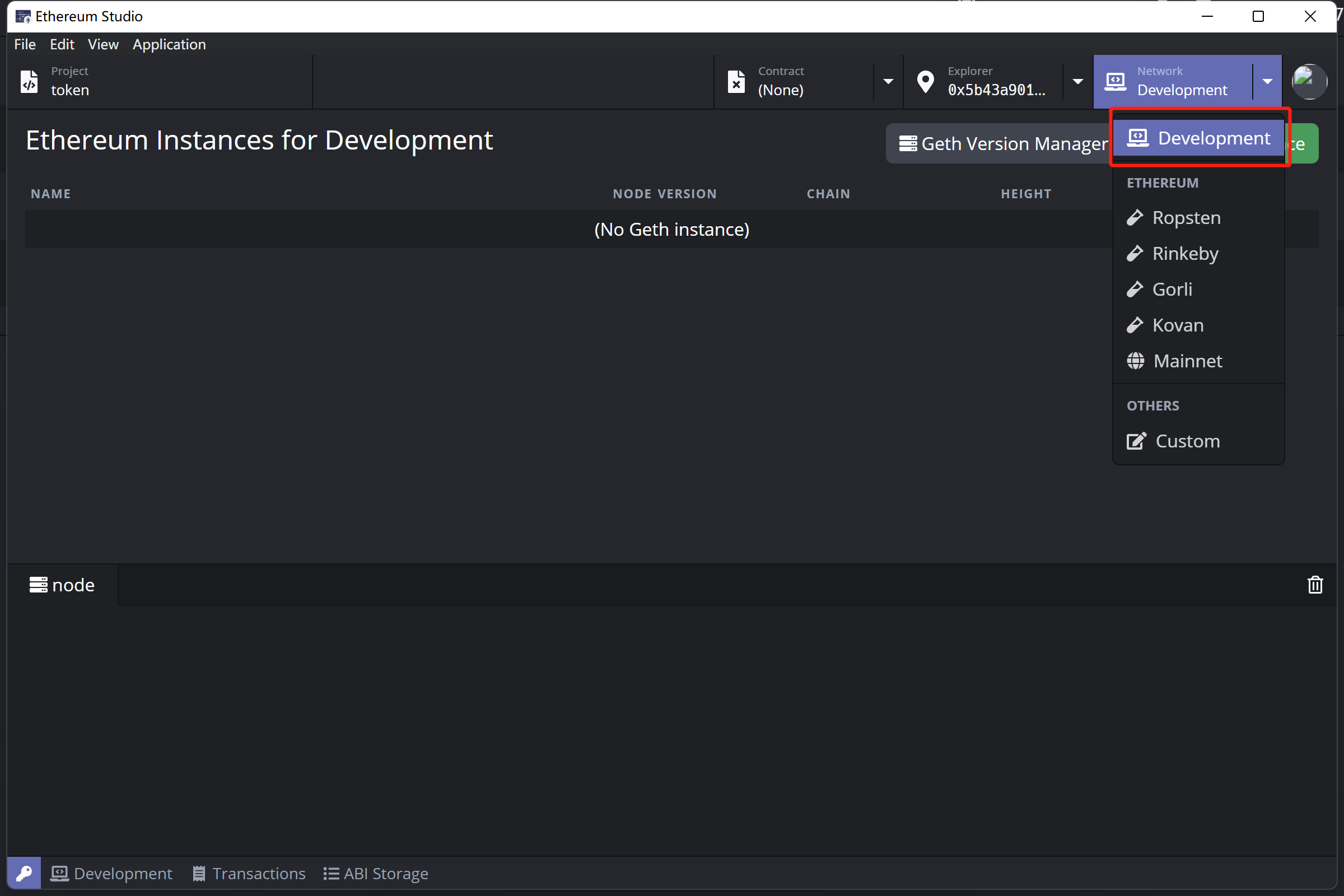Installation¶
Download¶
Download Ethereum Studio installation package in Github Ethereum Studio Latest Release according to the computer system type (.dmg for macOS, .AppImage for Linux, .exe for Windows).
Install Dependencies¶
Starting Ethereum Studio requires several image dependencies, including Docker, Ethereum Node and Ethereum Truffle. Running Ethereum Studio desktop client requires all three image files. The modules are installed in Docker client like this:
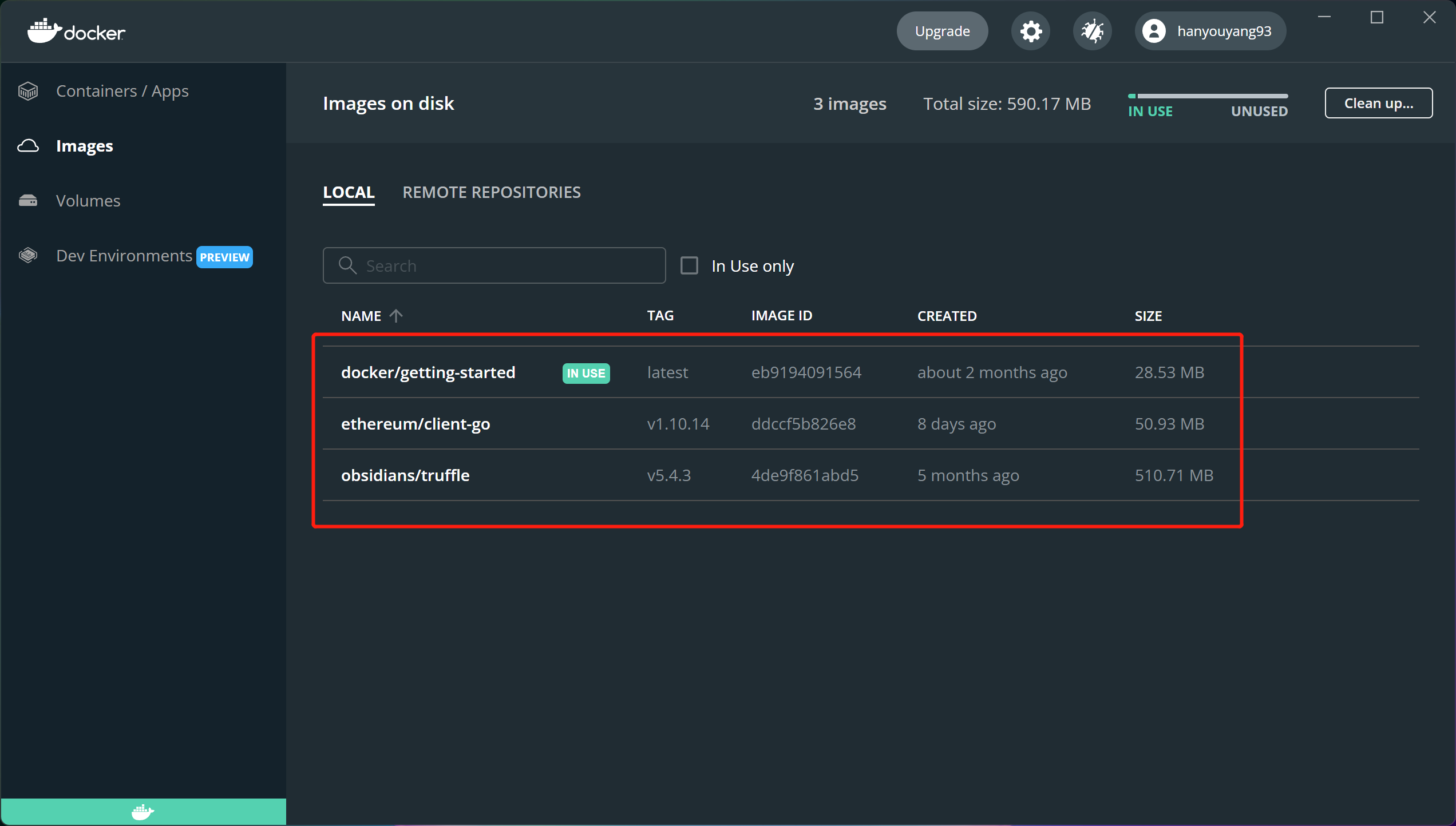
Install image files through the “Welcome” page, if there is any missing dependency in Docker. Select the available versions in the “Geth in Docker” list. It is the same for “Truffle in Docker”, too.
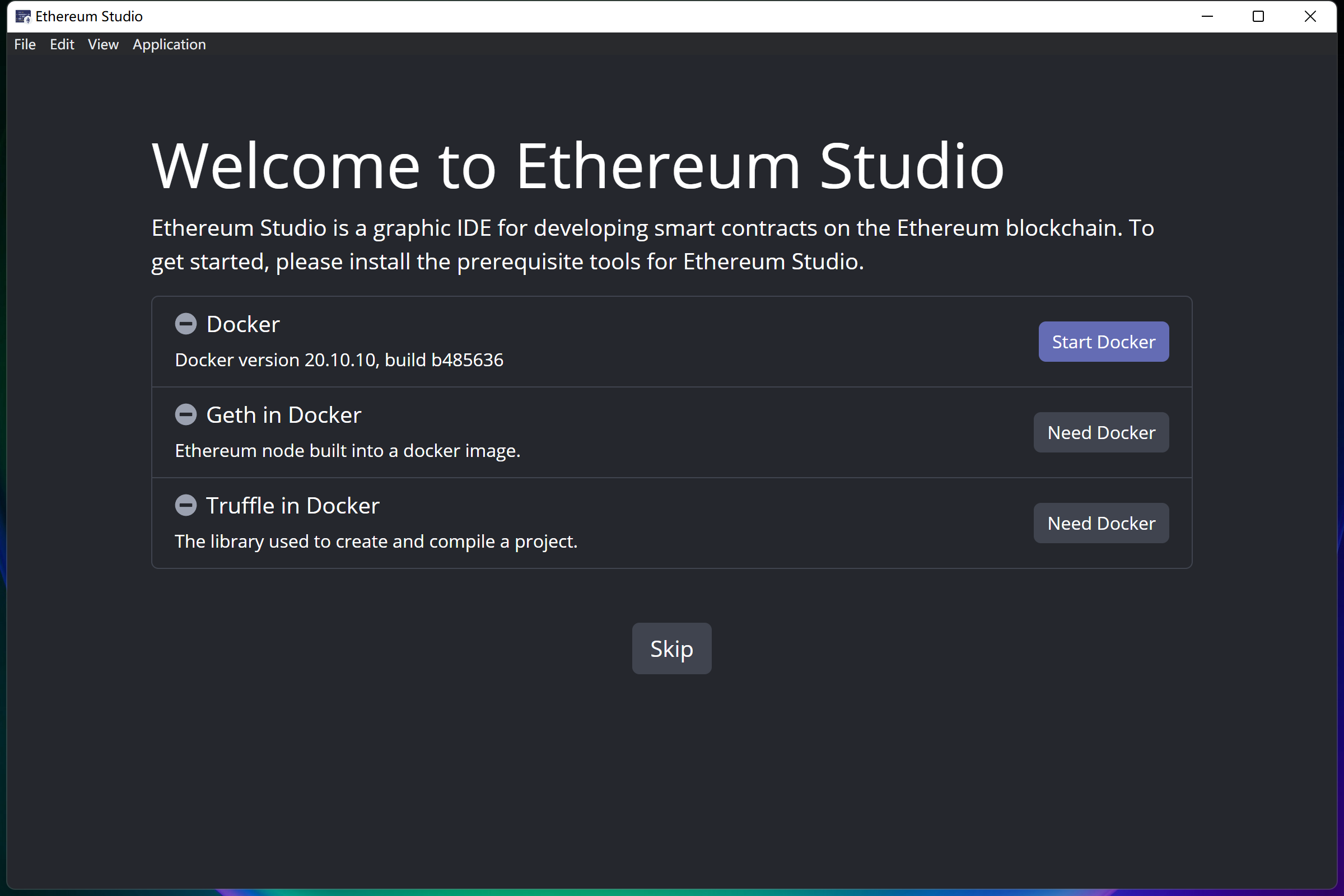
Click the “Get Started” button, and “Project” interface will pop up, after all the required dependencies are installed.
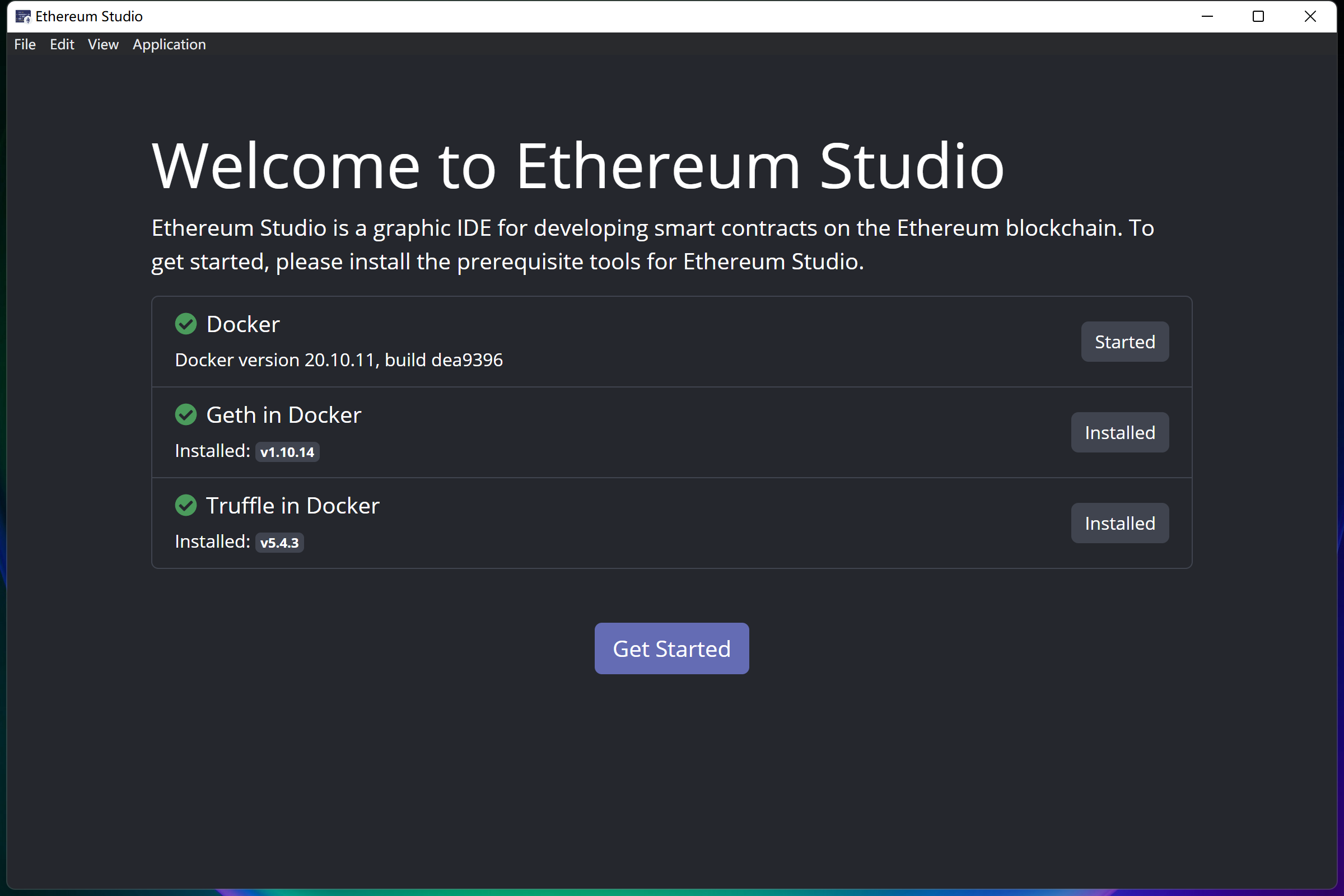
Docker¶
Docker is used to start the Ethereum Node and build projects in Ethereum Studio. If Docker is not installed yet, users can click the “Install Docker” button to visit the official Docker website and download and install it.
Docker can not wake up automatically through the Ethereum Studio desktop client now. Open Docker desktop client before starting the the Ethereum Studio desktop client. Otherwise, an error report would remind “Docker has not been installed”.
Geth¶
Geth in Docker is the Ethereum node image. Ethereum Studio uses the image to run the Ethereum node and build projects. Install the Geth image through the “Install” button and select the required version. The latest version is always recommended as the beginner’s default version.
Truffle¶
Truffle in Docker is an Ethereum version of Truffle used to create and build projects. Install the Truffle image through the “Install” button and select the required version. The latest version is always recommended as the beginner’s default version.
The grey “Skip” button will change into a violet “Get Started” button after all dependencies are correctly installed. Click it to enter the main interface of Ethereum Studio.
Contrast with Web Client¶
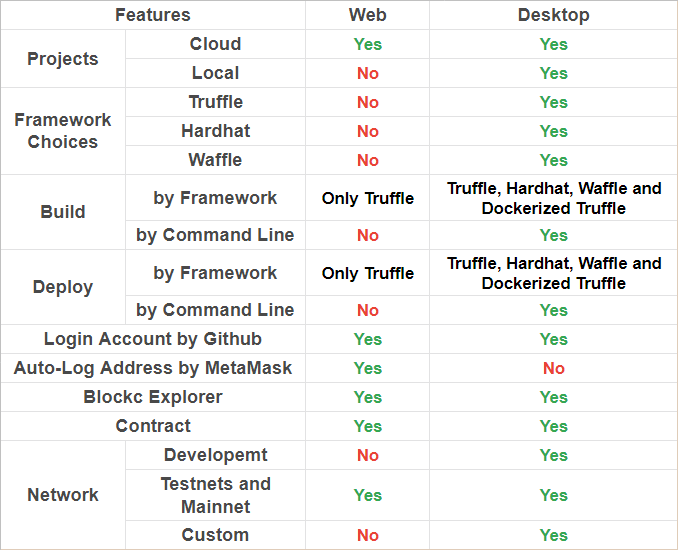
Create a New Project¶
Creating an ERC20 project in the Ethereum Studio Desktop client is a bit different, compared with creating it in web client. The “Project name” is “testTransfer” and the “Project location” is automatically settled as “C:\Users\Administrator\Ethereum Studio\testTransfer” in the Windows system. The “Project location” must be an empty documentation. The web client will save projects in the cloud automatically.
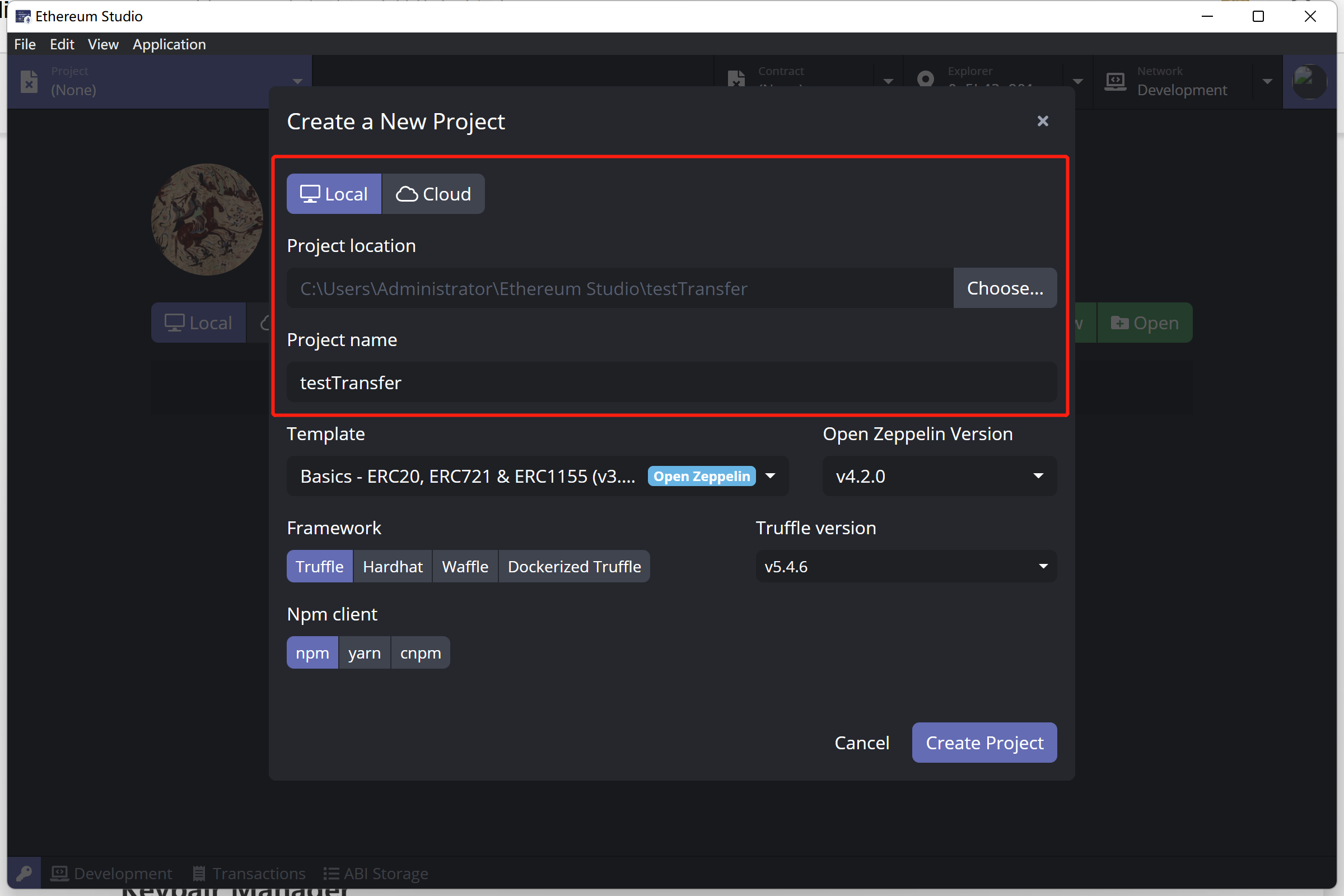
In the Ethereum Studio desktop client, set “Template” as “Basics - ERC20, ERC721 & ERC 1155” or Truffle framework “Metacoin” to save time importing basic projects in the later development process. While in the web client, there are only three types to choose from – “Empty Project”, “Coin”, and “ERC20 Token”. The “Open Zeppelin Version” is the latest version automatically.
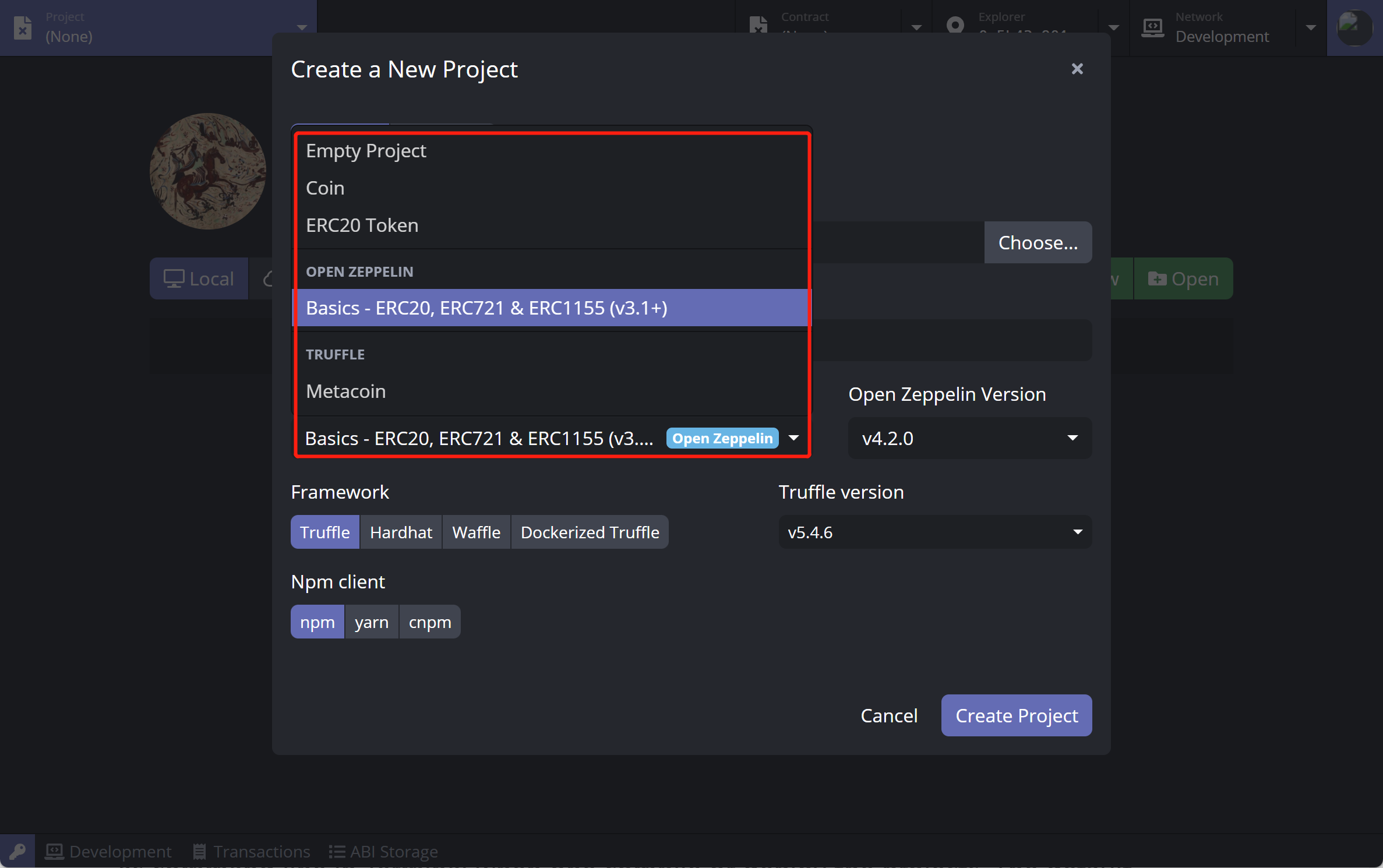
Select one of the three different frameworks as the development environment in the Ethereum Studio desktop client. The frameworks are “Truffle”, “Hardhat”, “Waffle”, and “Dockerized Truffle”. Besides, there are also three types of “Npm client”, which are “npm”, “yarn”, and “cnpm” that will not show in the web client.
Those frameworks and tools will be used automatically in the command line when building or deploying projects. The default framework version is settled during the install process of Docker, and it will be introduced later.
Build contracts¶
In the Ethereum Studio desktop client, build a Solidity file through “Right Click”, the file name. In contrast, in the web client, clicking the “hammer” icon is the only way to build.
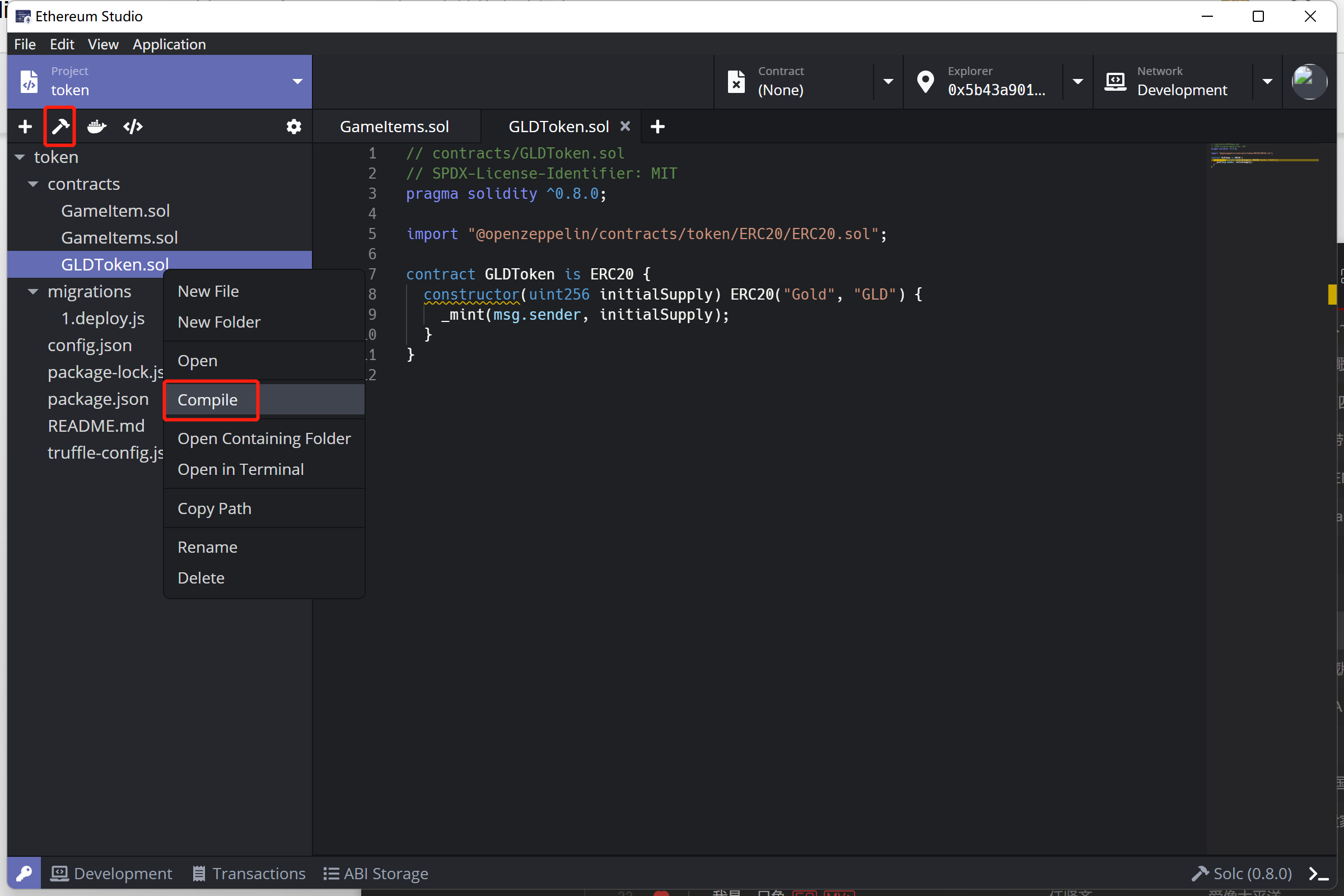
Keypair Manager with MetaMask¶
The Ethereum Studio web client will wake up the extension of MetaMask automatically in browser. After logging in to the MetaMask account, the Block Explorer will link to the account. Check the detailed information about it. Remember to import the mnemonic in the Keypair Manager to use it in the later paying gas fee in deploying.
Import a MetaMask account through mnemonic in Keypair Manager in the Ethereum Studio desktop client since the browser extension is invalid in the desktop client.
Development and Custom Network¶
Select “Network” as “Development” to set a local instance in the Ethereum Studio desktop client while the web client has no local network.